How to enable Windows Server Backup support for the Hyper-V VSS Writer ?
In order to enable VSS based backups of Hyper-V VMs using Windows Server Backup you must add the following registry keys to register the Hyper-V VSS Writer with Windows Server Backup, Note that the WindowsServerBackup key is not created when installing. This key must be created manually.
HKEY_LOCAL_MACHINE\Software\Microsoft\Windows NT
\CurrentVersion\WindowsServerBackup\Application Support\{66841CD4-6DED-4F4B-8F17-FD23F8DDC3DE}
Once you have the keys listed above created, you will need to create a String Value with the following.
Name: Application Identifier
Type: REG_SZ
Value: Hyper-V
When complete, the keys should resemble the following:
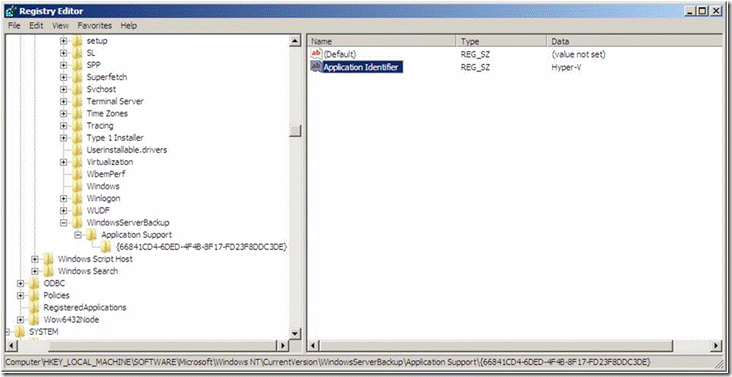
When backing up virtual machines, you must select all volumes where VM related files are present. Windows Server Backup only supports volume based backups.
For example, if you are using the default location for storing virtual machine configuration (C:\ProgramData\Microsoft\Windows\Hyper-V\Virtual Machines) yet the VHD is stored on another volume, you must select both volumes in the backup.
When initiating recovery, select “Application Restore” and choose Hyper-V. You must use this method otherwise you will not be allowed to replace files for running VMs. As part of the restore, existing VMs will be turned off and deleted. The VMs that you restore will be registered with Hyper-V Hosting.
