26
Nov
How to Add Clients System’s in SAP GUI
0
A) With the help of SAPUILandscape file
Step I:
Open SAPGui >> Go to Menu

- Go to Options

- Go to SAP Logon Options >> Local Configuration Files
- Go to the path highlighted and Delete these 2 older landscape files and add a new one for SAPUILandscape

- Then select the path now and click OK

- Click OK again
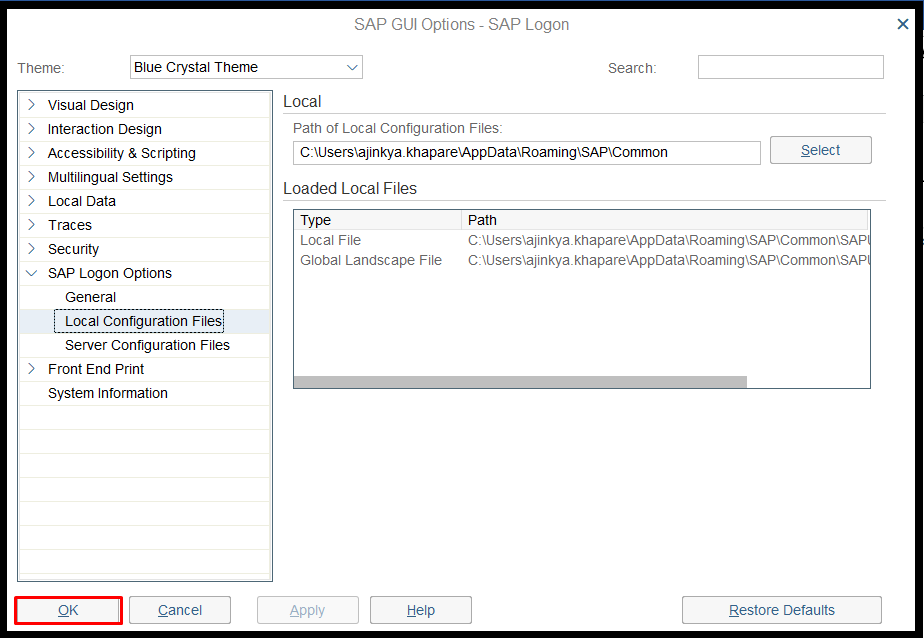
Step II:
Go to Menu
- Visual Design
– Theme Preview/Settings
- Then de-select below checkbox

- Click Apply.
- Click OK and Restart SAP GUI.
- After Restart System’s Came like this

B) Adding a Single system manually
- Open SAPGui >>
Right Click on Connections >> Add new Subfolder

- Enter Client Name >> OK

- Right Click on Client Name Folder >> Click on Add New Entry

- Click Next

- Enter below System Details
- Description (System Name)
- Application Server (IP Address)
- Instance Number
- System ID (SID)
- SAProuter String ( Not applicable for all clients )
- Click Next

- Click Next

- Click on Finish

- Now you can check in Client Name Folder System Entry came

- Check Details


- System Added Successfully
