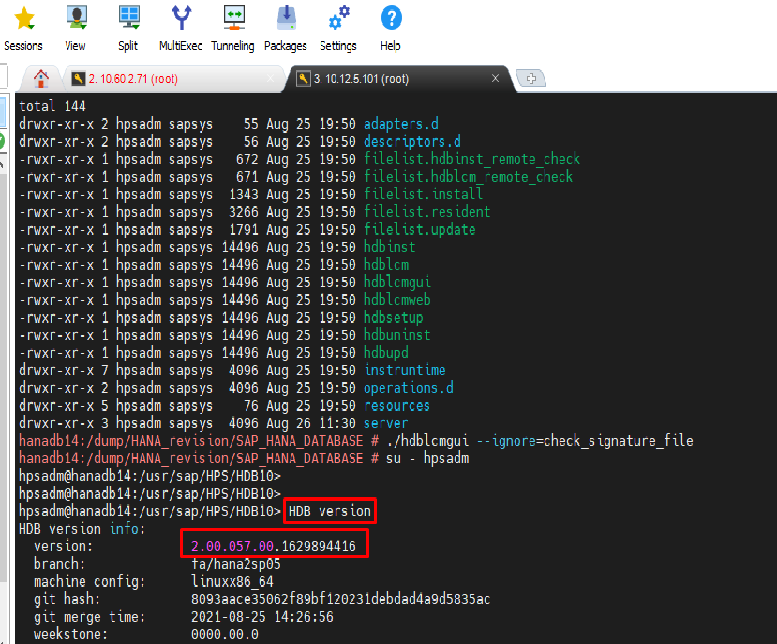A step-by-step guide on how to Upgrade HANA DB Revision
Basis Administration in the Era of SAP HANA needs advanced skills from SAP Basis Administrators. One of them is HANA DB Maintenance and Upgrade.
For example, DB revisions must be installed at regular intervals to avoid any errors and to keep your Database up-to-date.
Steps for HANA DB Revision Upgrade
Step 1: Using the below-mentioned link, Navigate to the SAP portal and check the DB revision as per your requirement.
https://launchpad.support.sap.com/#/notes/1948334

Step2: Login to the DB user and check the DB version. Use the below command. Command >> HDb version

Step 3: you can see the details, Currently version >> version: 2.00.050.00.1592305219
- Navigate to the below path

- Copy the SAPCAR in directory /dump/HANA_revision

/dump/HANA_revision
Command >> cp -rp SAPCAR /dump/HANA_revision

- Exit the DB user and go to the below path
/dump/HANA_revision
- After that, check the permissions

- Fire the below command for the uzip the .sar files
hanadb14:/dump/HANA_revision # SAPCAR -xvf IMDB_SERVER20_057_0-80002031.SAR
- Navigate to sid adm and fire the below command
hpsadm@hanadb14:/dump/HANA_revision> SAPCAR -xvf IMDB_SERVER20_057_0-80002031.SAR


- Next, use the below path and exaxcure the ./hdblcmgui –ignore=check_signature_file
/dump/HANA_revision/SAP_HANA_DATABASE

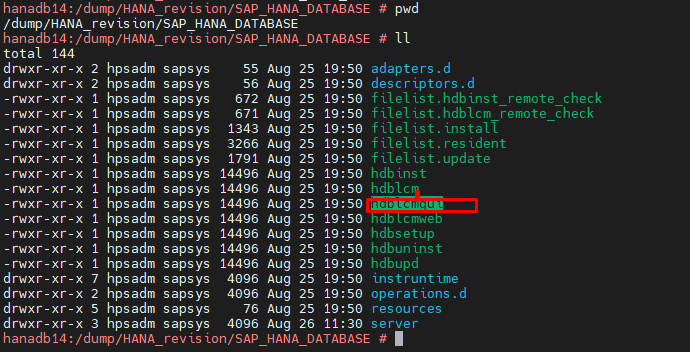
Command >> ./hdblcmgui –ignore=check_signature_file

- As shown in the below screenshot, follow the action and click on the Next option.

- Next, select the instance as per upgrade the revision and click on the Next option.

- Select the components and click on next to proceed.

- Mention the SYSTEM DB password >> XXXXXXXXX and click on Next.

- Now, Review the summary and click on the Update option.

- Once you click on the Update option, you will see the Process running.

- SAP HANA Database component updated Process running.

- Next, navigate to OS level and log in to the SID adm and check the DB version >> HDB version