What is TR (Transport Request ) & How to Create and Import in SAP
What is a Transport Request?
- Transport Requests (TRs) – is a kind of ‘Container / Collection’ of changes that are made in the development system. It also records the information regarding the type of change, the purpose of transport, request category, and the target system. It is also known as Change Requests.
- Each TR contains one or more change jobs, also known as change Tasks (minimum unit of transportable change). Tasks are stored inside a TR, just like multiple files are stored in some folders. TR can be released only once all the tasks inside a TR are completed, released, or deleted.
- Change Task is actually a list of objects that are modified by a particular user. Each task can be assigned to (and released by) only one user. However multiple users can be assigned to each Transport Request (as it can contain multiple tasks). Tasks are not transportable by themselves, but only as a part of TR.
Change requests are named in a standard format as K [Not modifiable by system administrators]
- SID – System ID
- K – Is fixed keyword/alphabet
- Number – can be anything from a range starting with 900001
Example: DEVK900030
Tasks also use the same naming convention, with ‘numbers’ consecutive to the number used in TR containing them.
For Example, Tasks in the above-mentioned TR Example can be named as DEVK900031, DEVK900032 …
- The project manager or designated lead is responsible to create a TR and assign the project members to the TR by creating task/s for each project member.
- Hence, she/he is the owner with control of all the changes that are recorded in that TR, and therefore, she/he can only release that TR.
- However, assigned project members can release their respective change tasks, once completed.
Workbench Request – contains repository objects and also ‘cross-client’ customizing objects. These requests are responsible for making changes in the ABAP workbench objects.
Customizing Request – contains objects that belong to ‘client-specific’ customizing. As per client settings, these requests are automatically recorded when users perform customizing settings and a target system is automatically assigned as per the transport layer (if defined).
SE01 – Transport Organizer – Extended View

Create a Change Request
Change Request can be created in two ways
- Automatic – Whenever creating or modifying an object, or when performing customizing settings, the system itself displays the ‘Dialog box’ for creating a change request or mentions the name of an already created request, if available.
- Manually – Create the change request from the Transport Organizer, and then enter required attributes and insert objects.


Release the Transport Request (Export Process)
- Position the cursor on the TR name or a Task name & choose the Release icon (Truck), a record of the TR is automatically added to the appropriate import queues of the systems defined in the TMS.
- Releasing and importing a request generates export & import logs

How to import TR(Transport Request) from one system to another system.
Before moving TR it should be released in the source system in which the TR is created.
Login into Target SAP System.
Click T-codeè STMS_IMPORT

Select on request and go to the filter option. As shown in the below screenshot

Please enter TR no here and click.

Now select on request TR and click on import as shown in the below fig.
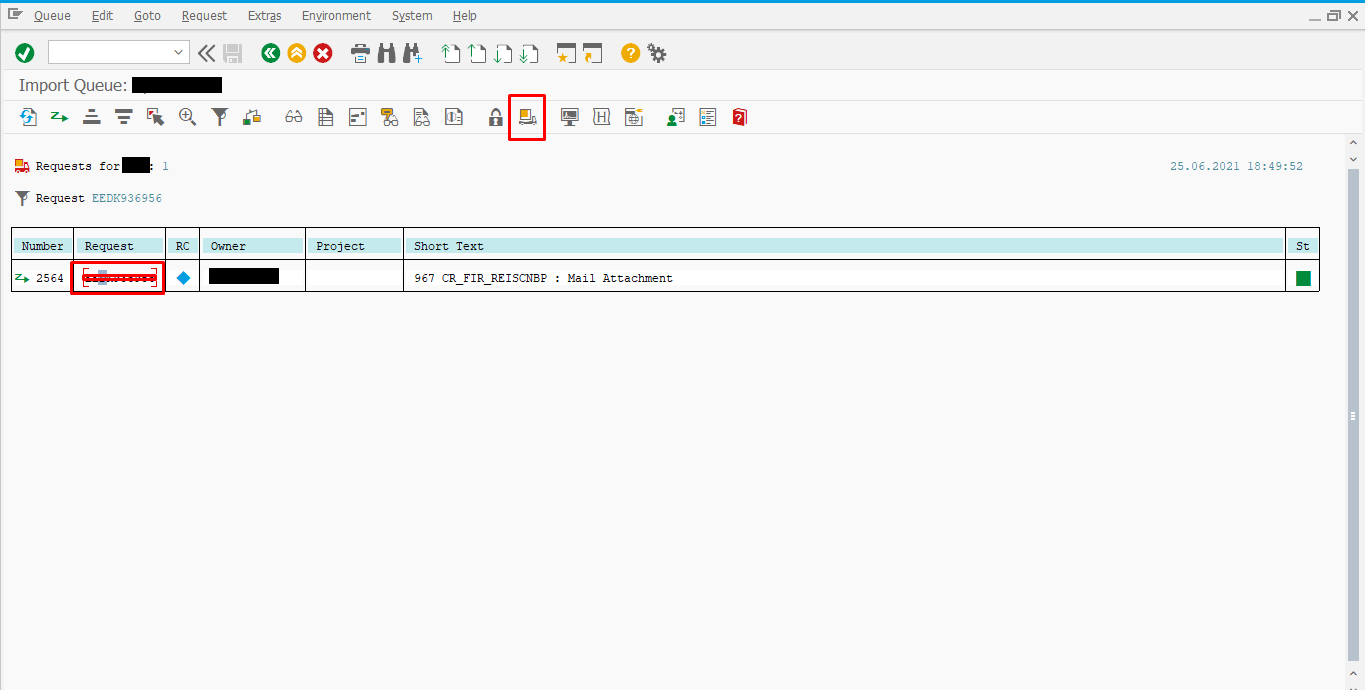
Give target client no eg: 123

Click on the execution tab and give the max Asynchronous option.
Note: If the import is executed asynchronously, dialog or background process is released after the import was started.

Now click on Options in the next tab and select the first four steps.

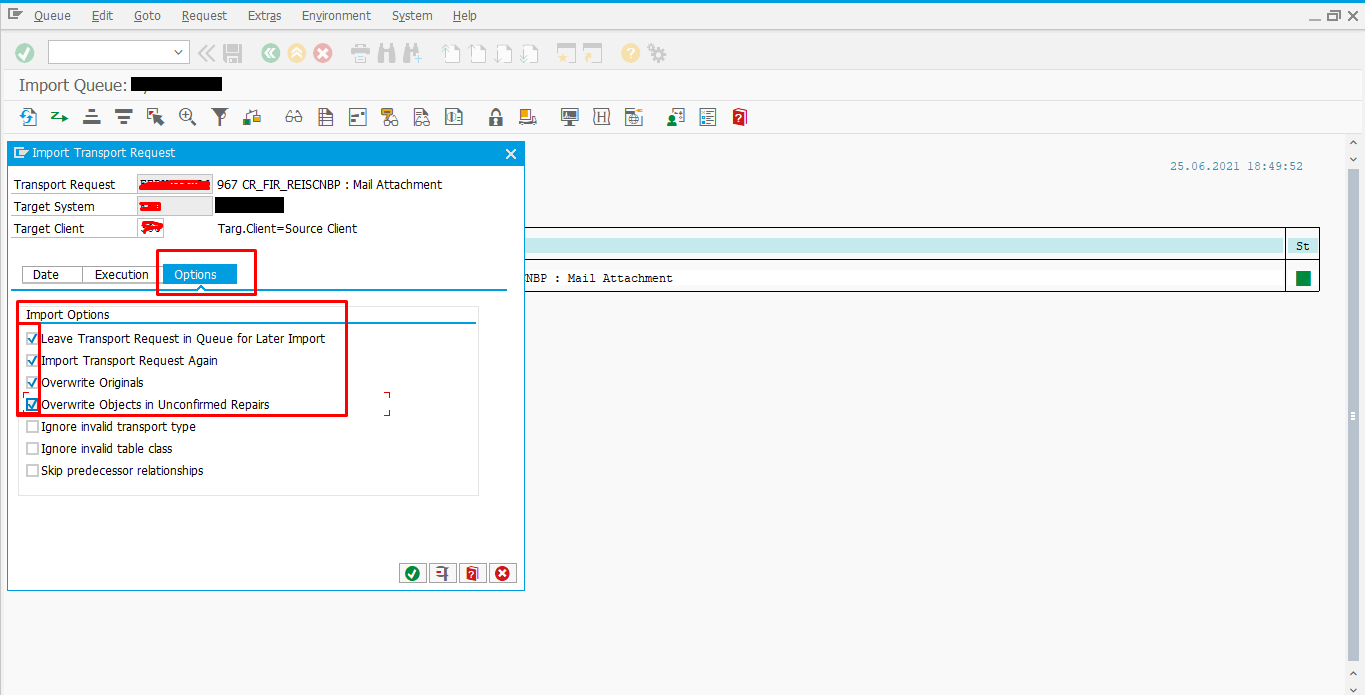
And click on the bottom check option and later the yes option.

And finally, the TR has been imported into the system.

Here you go! You have successfully Done TR(Transport Request) in the SAP System.
